Available To:
Chapman University faculty, students, and staff on:
- Chapman University-owned computer
- Personally Owned Device or Computer
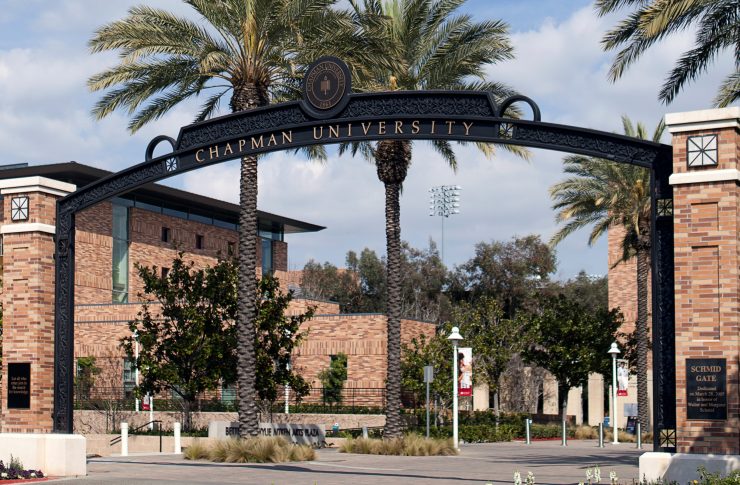
Available To:
Chapman University faculty, students, and staff on:
Individual users can download the software if they have admin rights on their computer (either Chapman- or personally-owned). Click the download link and use the search box to find Chapman University, which will bring you to the appropriate registration form.
To be installed on Chapman-owned Windows PC or MAC, please contact the IS&T Service Desk by emailing servicedesk@chapman.edu. They will need your name, email address, contact phone number, and computer name.
Mac OS X 10.4 and later:
Windows 7:
Windows 10:
If you prefer not to follow the instructions above to install yourself, you can contact the IS&T Service Desk by emailing servicedesk@chapman.edu.
License Type:
Chapman has a site license.
Operating Systems supported:
Windows and Mac
Once you leave Chapman University, you must remove ALL Site-licensed software from your personal computers.