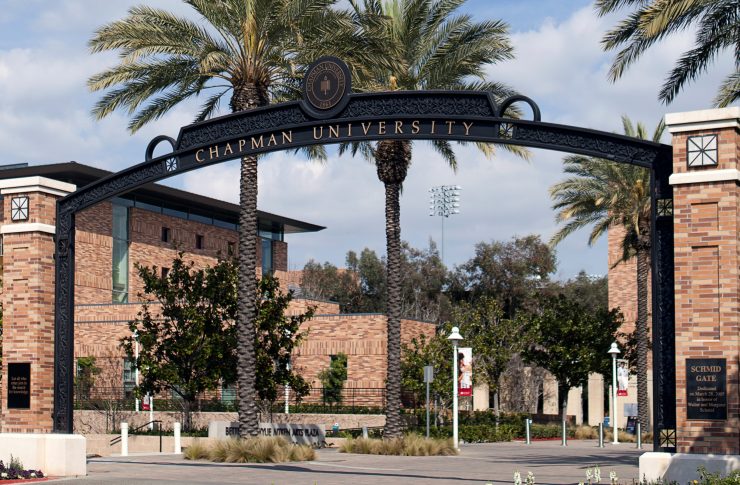- Campus Services
- Budget Office
- Campus Controller
- Campus Planning and Design
- Career and Professional Development
- Event Operations
- Facilities Management
- Fire & Life Safety
- Institutional Compliance and Internal Audit
- Institutional Research and Decision Support
- Legal Affairs
- Mail Services
- Marketing and Public Affairs
- Parking Services
- Public Safety
- Sustainability
- Copy Jobs
- Campus Resources
- Marketing and Public Affairs
- Software
- Adobe Acrobat Pro
- Adobe Creative Cloud
- ArcGIS
- Canva Pro
- Canvas
- Chapman Syllabus
- Chemdraw
- Concur
- CrashPlan
- Dedoose
- DocuSign
- Dropbox
- Encryption Software
- EndNote
- Grammarly Premium
- Google NotebookLM
- Google Workspace
- Interfolio
- Mathematica
- MatLab
- Mnova
- Notability
- NVivo
- Microsoft 365 Tools
- Panther Analytics
- Poll Everywhere
- Qualtrics
- SAS
- SPSS
- STATA
- Survey and Form Comparison
- Microsoft Virtual Desktop (VLAB)
- Yuja Video Platform
- Zoom
»Microsoft Copilot for Web
Overview
Microsoft Copilot for Web (https://copilot.chapman.edu) is available for use by Chapman University's faculty, staff, and students. It is built on the same AI models and data as ChatGPT-4, so you can write and summarize content, create code, and answer complex questions. Copilot also has access to current internet data, enabling it to respond to real-time events. Copilot for Web was previously called Bing Chat Enterprise.
Copilot provides the benefits of a paid ChatGPT Plus subscription combined with data protection not available to individual users.
Copilot operates with stringent privacy measures:
- Chat History: It doesn't retain chat history, chat prompts, or responses. Microsoft lacks access to it for model training.
- Organizational Resources: It cannot access Microsoft 365 resources like Word documents or PowerPoint presentations.
- User-Provided Content: Only content entered by users is accessible.
Copilot Chat Enterprise is approved for the Moderate data risk classification tier per the University's guidelines for generative AI.
Compatibility
Microsoft Copilot is compatible with most major browsers; however, some functions may be limited or require adjustments. Microsoft Edge provides a built-in integration that allows you to query the content on the current page, and is recommended if you need to summarize PDFs or other website content. Otherwise, all major browsers should be compatible. See the Access section for details on individual platforms.
License
Everyone should automatically have the appropriate license to access Copilot for Web.
Visit copilot.chapman.edu and ensure you are logged in using your Chapman University credentials (youremail@chapman.edu and password) to access Copilot.
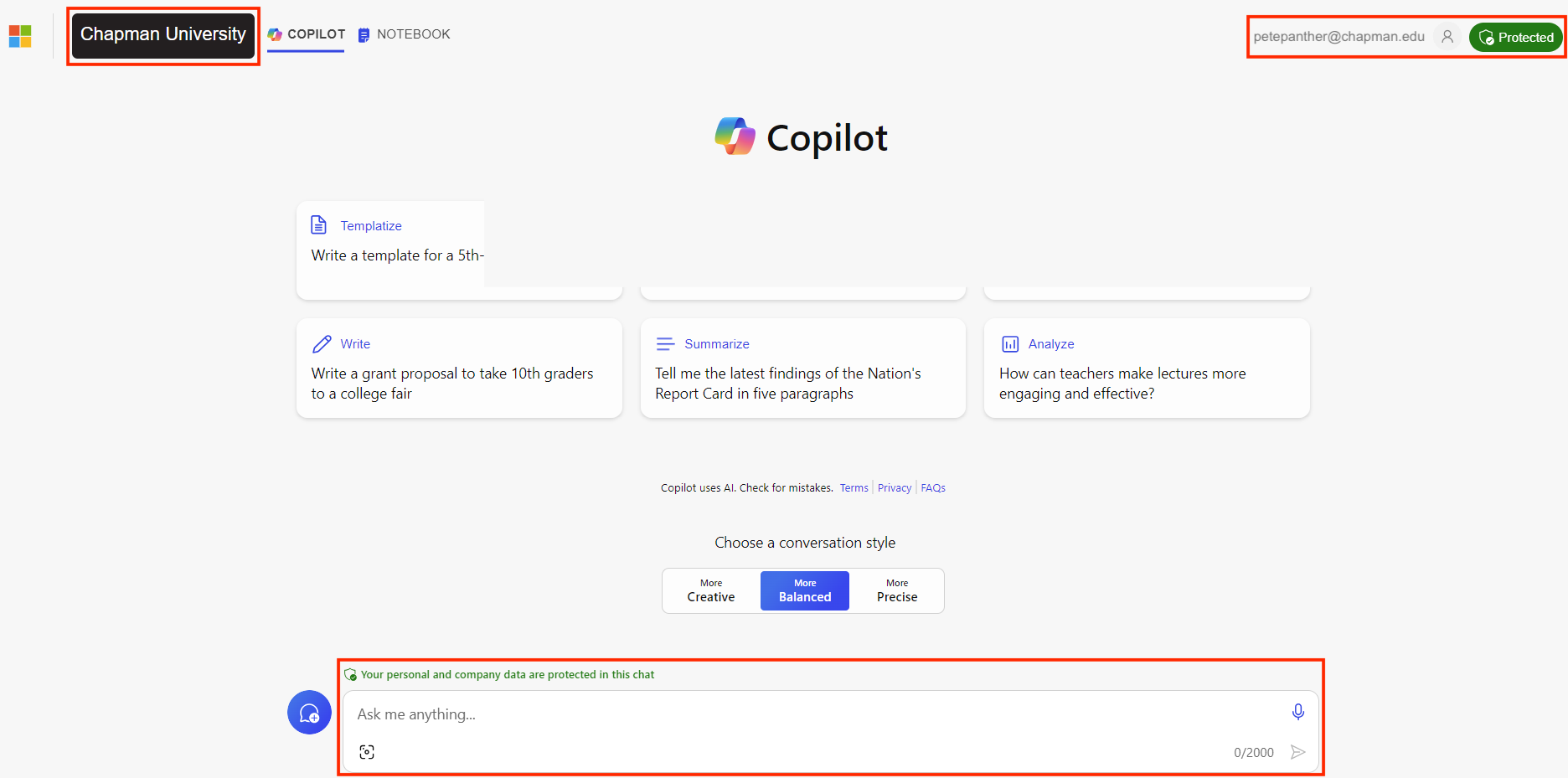
Login and Recommended Browsers
Microsoft Edge
- Browser-based access: https://copilot.chapman.edu/ or via the Microsoft Edge sidebar.
Chrome
- Browser-based access: https://copilot.chapman.edu/.
- Requires SafeSearch to be turned off; see Filter or blur explicit results with SafeSearch.
macOS and Safari
- Browser-based access:https://copilot.chapman.edu/.
- Apps: Microsoft Edge for Mac is available from Microsoft.
Firefox
- Browser-based access: https://copilot.chapman.edu/.
- Modifying SafeSearch settings will allow you to use Copilot Enterprise.
Android and iOS
- Download the “Microsoft Copilot” app from the Apple or Google store.
How to Use Copilot
Choose your conversation style
Once you open Copilot, you can choose the conversation style you want the AI-powered
search assistant to use while interacting with you. You have three options:
Creative: Opt for this conversation style when you desire Copilot to furnish elaborate and imaginative
responses, presenting information more extensively and creatively. This style is great
for writing short stories, creating fun pet names, and more.
- Precise: Select the Precise conversation style if you prefer concise and direct answers that deliver information in a straightforward and concise manner. This conversation style is helpful for math calculations, finding historical dates, and other straight-to-the-point answers you want to find.
- Balanced: This conversation style offers a blend of Creative and Precise conversation styles. It offers responses that strike a harmonious balance between providing comprehensive information and maintaining brevity. If you’re planning a trip or looking for product recommendations, this style will be helpful.
Ask it anything!
Next, it’s time to start the conversation by asking Copilot a question or giving it a command. Add the question or command to the Ask me anything… box and select enter. Copilot is designed to be in conversation with you, so keep the conversation going! You can chat like you would with a friend. Ask as many follow-up questions as you like to help Copilot provide exactly what you want.
Prompt examples
For just a taste of what Copilot is, try these example prompts:
- What’s happening today in the news?
- What are some good gift ideas for my dad?
- Compare [product name] and [product name].
- Provide a four-day workout plan that focuses on upper body muscles.
- Provide a summary of this article [article link].
- What are the best dog breeds for families?
- What meals can I make with [ingredients]?
- Give me a simple five-day meal plan.
- What is 8 x 313?
- Explain the laws of physics to a 1st
- Create a 5-day itinerary for my trip to France.
- Write a short bedtime story for my kid, who likes castles and princesses.
- Help me find cheap airline tickets from [location] to [destination].
Get visual!
You can search with images and create images in Copilot, too. When you use Copilot on your smartphone, you can take a photo of what you want to find out more information, and visual search will give you details about the object. For example, you could take a direct picture of a flower you see on a hike and ask Copilot, “What kind of flower is this?” The AI-powered tool will search the web and help identify the flower for you. Copilot also generates images using Copilot Image Creator.
Tips for using Copilot
Here are a few tips to get the most out of your AI-powered assistant for search:
- Ask questions that are as detailed and concise as possible.
- Avoid using relative terms, like yesterday or tomorrow, and pronouns, like it and they. Instead, use specifics, such as an exact date or a person’s name.
- Review the sources that Copilot provides. Since Copilot pulls information from the internet, some sources may not be as up to date as other sources, and you can often use the sources to lead you to more valuable information.
With Copilot, you can search the web in new, exciting ways, all while Copilot’s AI-powered tool creates content and images on demand. Get started today to see how AI-powered search can help you do more of what matters.
Benefits of Using Copilot
Microsoft Copilot offers a wide range of benefits for web users, such as:
- Information Search: Copilot can help you search for specific information.
- Content Generation: It can generate text such as emails and summaries. For example, if you type “Summarize this memo in two sentences,” Copilot will provide a concise written summary.
- Image Creation: Copilot can create images based on text prompts you write.
- Coding Assistance: You can ask Copilot to write code in many widely used computer languages, including JavaScript, C, and Python.
- Document Summarization: It can summarize text you select on your Windows desktop.
- App Opening: It can also open apps for you only after you tap a button in its chat box.
- Commercial Data Protection: When eligible users sign in with their work or school accounts, Copilot adds commercial data protection.
- Chat with Text, Voice, and Image Capabilities: Copilot includes chat with text, voice, and image capabilities3.