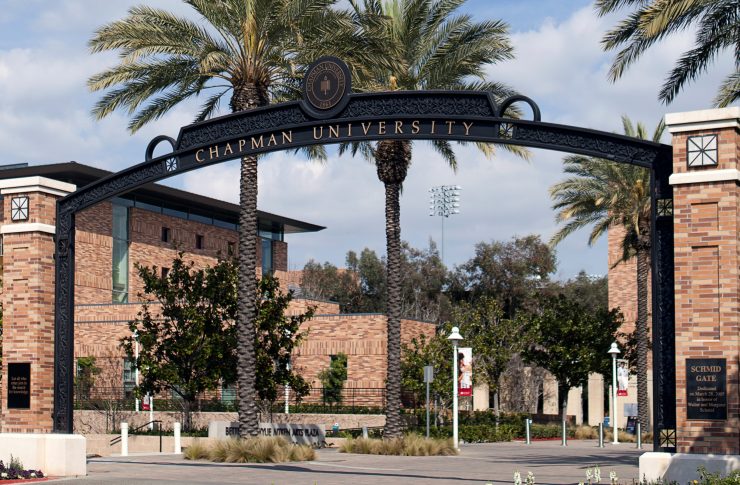- Campus Services
- Budget Office
- Campus Controller
- Campus Planning and Design
- Career and Professional Development
- Event Operations
- Facilities Management
- Fire & Life Safety
- Institutional Compliance and Internal Audit
- Institutional Research and Decision Support
- Legal Affairs
- Mail Services
- Marketing and Public Affairs
- Parking Services
- Public Safety
- Sustainability
- Copy Jobs
- Campus Resources
- Marketing and Public Affairs
- Software
- Adobe Acrobat Pro
- Adobe Creative Cloud
- ArcGIS
- Canva Pro
- Canvas
- Chapman Syllabus
- Chemdraw
- Concur
- CrashPlan
- Dedoose
- DocuSign
- Dropbox
- Encryption Software
- EndNote
- Grammarly Premium
- Google NotebookLM
- Google Workspace
- Interfolio
- Mathematica
- MatLab
- Mnova
- Notability
- NVivo
- Microsoft 365 Tools
- Panther Analytics
- Poll Everywhere
- Qualtrics
- SAS
- SPSS
- STATA
- Survey and Form Comparison
- Microsoft Virtual Desktop (VLAB)
- Yuja Video Platform
- Zoom
»Nvivo
NVivo is software that supports qualitative and mixed methods research. It’s designed to help you organize analyze and find insights in unstructured or qualitative data like interview, open-ended survey responses, articles, social media and web content.
Please note, we are transitioning to a similar product called Dedoose. We will maintain a limited number of licenses for NVivo during this transition for the 2025-2026 academic year. These are available upon request. Please contact researchcomputing@chapman.edu if you'd like temporary access to NVivo.
Additional Resources
Refer to the vendor's website for online online technical support.
- Software
- Adobe Acrobat Pro
- Adobe Creative Cloud
- ArcGIS
- Canva Pro
- Canvas
- Chapman Syllabus
- Chemdraw
- Concur
- CrashPlan
- Dedoose
- DocuSign
- Dropbox
- Encryption Software
- EndNote
- Grammarly Premium
- Google NotebookLM
- Google Workspace
- Interfolio
- Mathematica
- MatLab
- Mnova
- Notability
- NVivo
- Microsoft 365 Tools
- Panther Analytics
- Poll Everywhere
- Qualtrics
- SAS
- SPSS
- STATA
- Survey and Form Comparison
- Microsoft Virtual Desktop (VLAB)
- Yuja Video Platform
- Zoom
License Type:
Chapman has a site license.
Operating Systems supported:
Windows and Mac
Important Note
Once you leave Chapman University, you must remove ALL Site-licensed software from your personal computers.