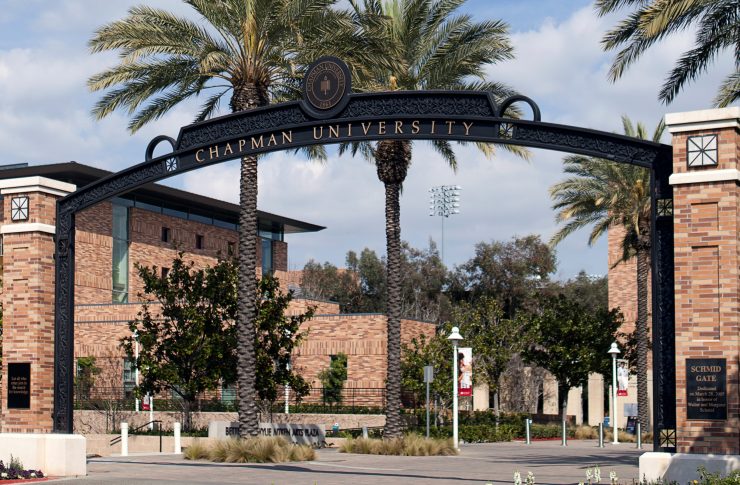- Campus Services
- Budget Office
- Campus Controller
- Campus Planning and Design
- Career and Professional Development
- Community Relations
- Event Operations
- Facilities Management
- Fire & Life Safety
- Institutional Compliance and Internal Audit
- Institutional Research and Decision Support
- Legal Affairs
- Mail Services
- Parking Services
- Public Safety
- Strategic Marketing and Communications
- Sustainability
- Copy Jobs
- Campus Resources
- Services
- Cloud Storage
- Computer Classrooms
- Computing for Resident Halls
- Data Migration
- Forms
- ID Cards, Encoders, Door Readers
- Media Services
- PantherBot
- Portable Chargers for Students
- Printing for Students
- Personal Technology Purchases
- Scheduling Panels
- Service Desk
- Telecommunications
- Technology for Online/Blended Courses
- Technology Project Management
- Videoconferencing Tool Comparison
- Virtual Tech Hub
- Voicemail
- WiFi Calling
- Wireless Network
»Scheduling Panels Types of Panels
Ever need to reserve an on-demand conference room, or huddle space? With our on-demand conference room and huddle space reservation panels, you can now walk-up to reserve the space. Some spaces only allow for 30 minutes, while others are available for an hour.
Find a Scheduling Panel Near You
Buildings and Room Numbers
- Beckman Hall
- 201
- Bhathal Student Services
- 111
- Crean Hall
- Conference Room 125
- Conference Room 132A
- Keck Center - Swenson Hall
- N107, 109, 110, 202, 203, 204, 205, 206, 303, 304, 305, 307, 308, 309
- Leatherby Libraries
- 305, 420, B03, B12, B13, B14, B16, B17
- Reeves Hall
- Conference Room 111, 120, 201, 001 and 003
- Wilkinson Hall
- 121
FAQs
Using the Scheduling Panel
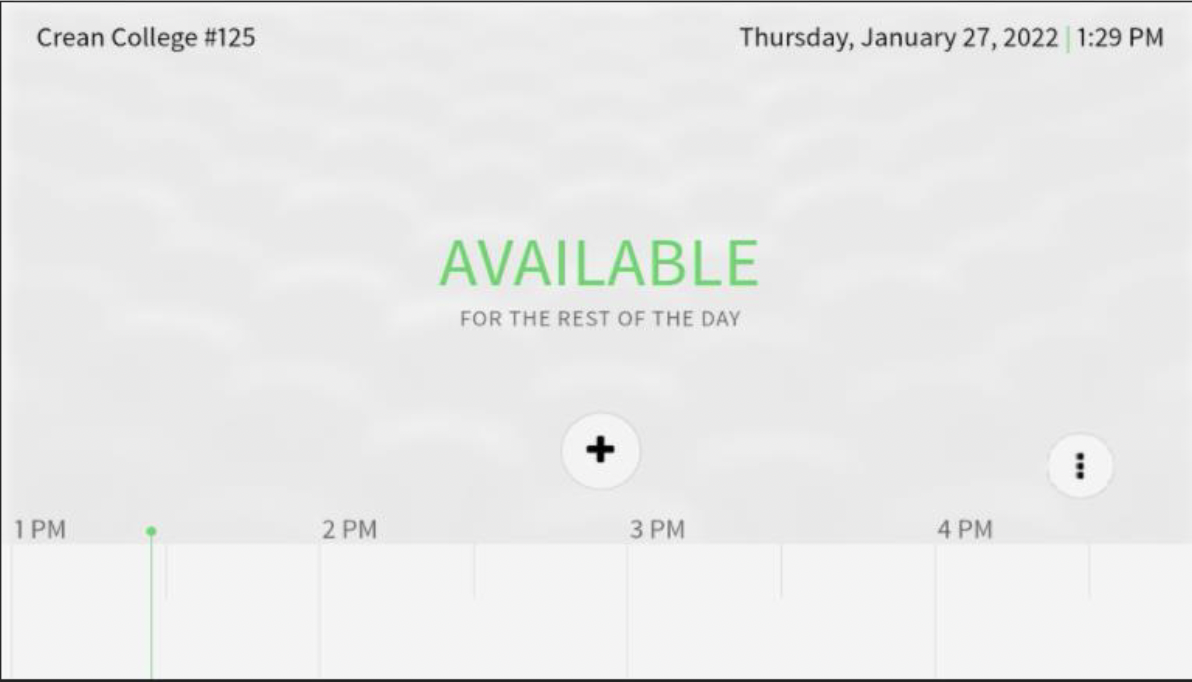
Walk-Up Reservation
To create a Walk-Up meeting or reservation for the designated space, simply select a block of time in the scrollable area; or, use the '+' sign located on the center of the screen. If you select the scroallable area, a pop-up window with options will appear to give your meeting a name and options to adjust the Start/End time. If you use the '+' sign located in the center of the screen, you will be able to reserve the space immedietly without needing to provide any information to reserve the space. After you have made your selections, taps on the "Reserve Now' option, and the space will be reserved for your meeting.
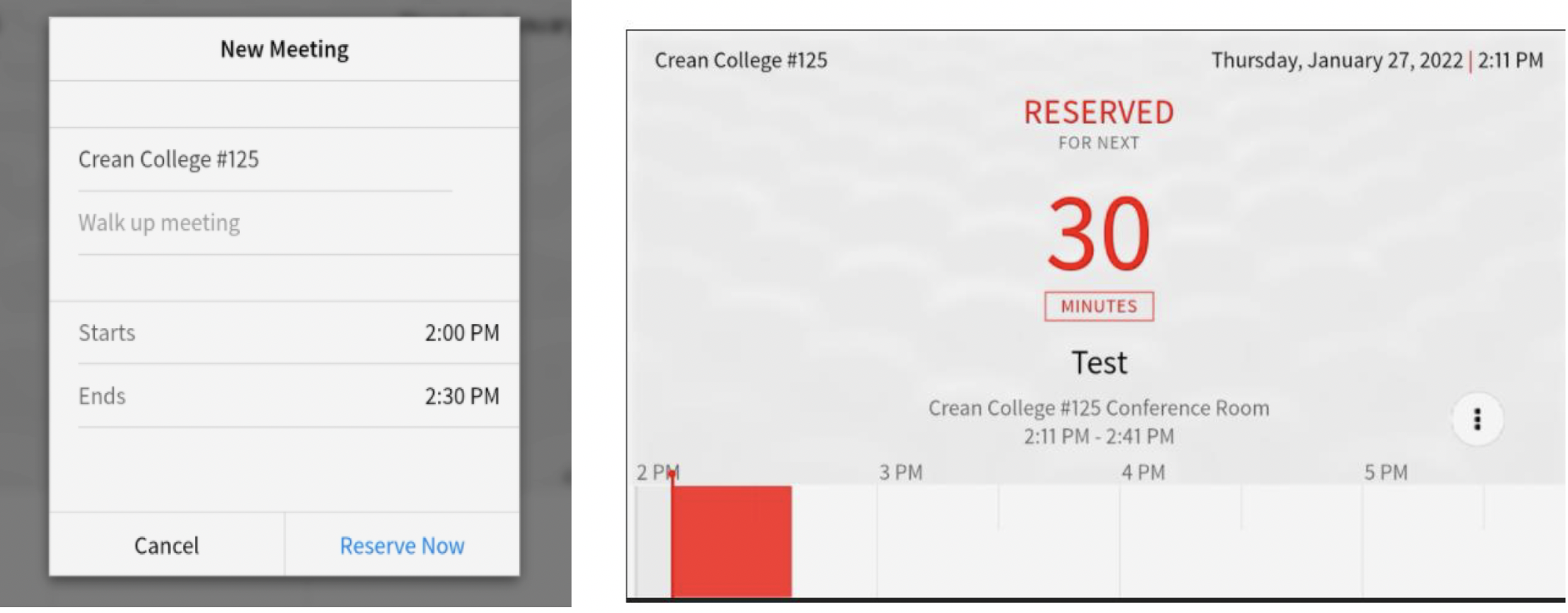
Reserves Space via Outlook
Types of Feeds
On the scheduling panels, you will ONLY see one feed, whether its the Outlook Feed or 25Live Feed.
- Outlook Feed is best used for divisional conference rooms, meeting rooms, and huddle spaces. The Outlook Feed option is managed through Outlook.
- 25Live Feed is best used for classrooms and shared spaces. The 25Live Feed option is managed through the 25Live Administrator in the Office of Event Scheduling.
- Services
- Cloud Storage
- Computer Classrooms
- Computing for Resident Halls
- Data Migration
- Forms
- ID Cards, Encoders, Door Readers
- Media Services
- PantherBot
- Portable Chargers for Students
- Printing for Students
- Personal Technology Purchases
- Scheduling Panels
- Service Desk
- Telecommunications
- Technology for Online/Blended Courses
- Technology Project Management
- Videoconferencing Tool Comparison
- Virtual Tech Hub
- Voicemail
- WiFi Calling
- Wireless Network