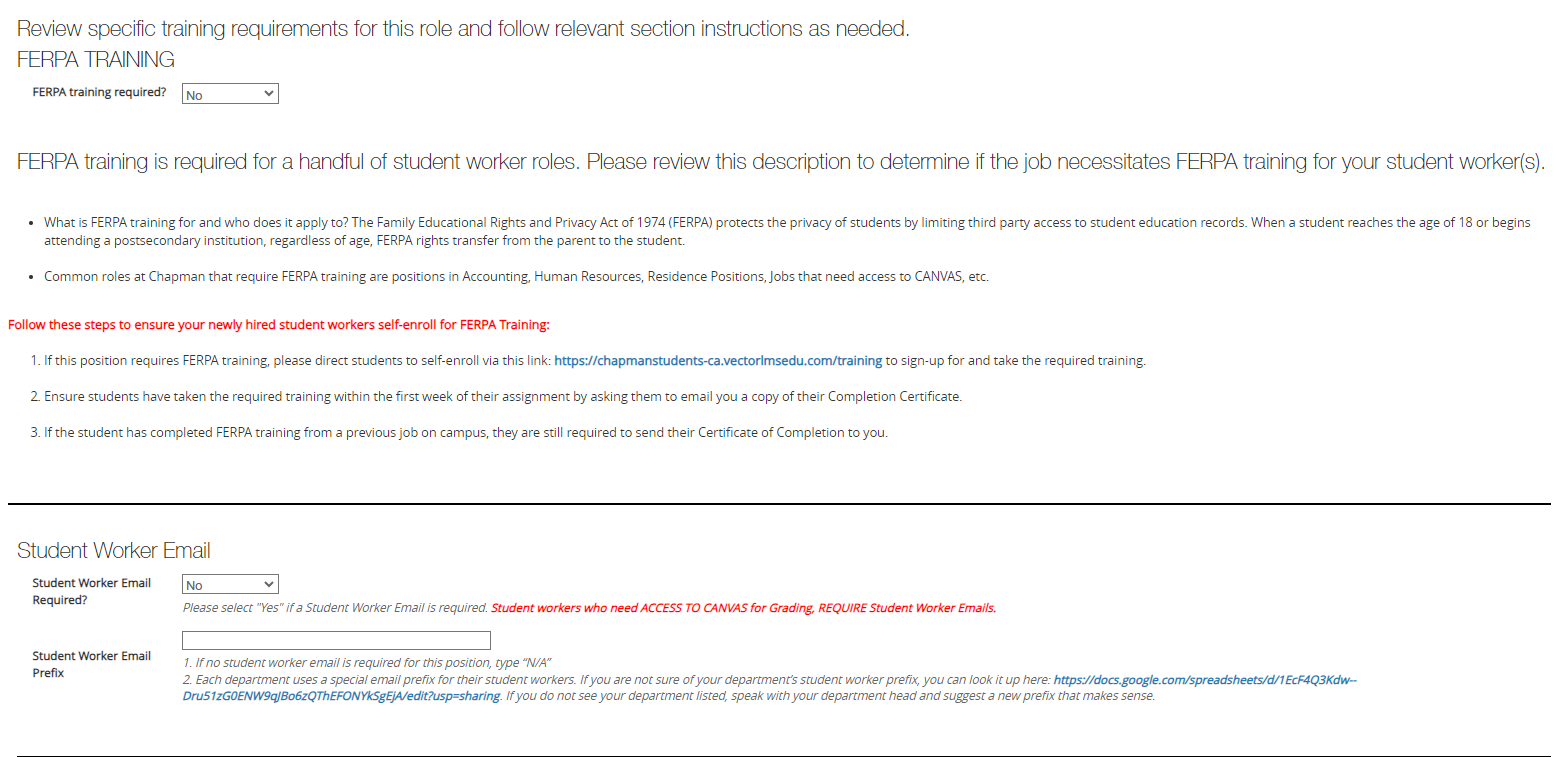This page is primarily for Hiring Managers hiring undergraduate student workers who need grading access in Canvas (such as Graders). This page outlines the process, from hiring the student worker to getting the student worker added to the instructor’s Canvas course(s) with grading access. If you are an instructor or a student worker, this page can also help you understand the process and what to expect.
Note: This process does not apply to Tutors, SI Leaders, graduate students, or Academic Fellows, as there are separate processes for those roles through either the TLC, the Office of Graduate Education, or the School of Law.