- Campus Services
- Budget Office
- Campus Controller
- Campus Planning and Design
- Career and Professional Development
- Community Relations
- Event Operations
- Facilities Management
- Fire & Life Safety
- Institutional Compliance and Internal Audit
- Institutional Research and Decision Support
- Legal Affairs
- Mail Services
- Parking Services
- Public Safety
- Strategic Marketing and Communications
- Sustainability
- Copy Jobs
- Campus Resources
»Instructions for Joining Live Online Events in Microsoft Teams
Live online events are hosted using Microsoft Teams. Below, you will find directions for joining an event using a Mac, PC, or Mobile Devices.
Mac and PC Instructions
Instructions for joining (Mac or PC):
1. Open the event drop-down and and click the link to join the meeting.2. Choose the “Watch on the web instead” button. Alternatively, you may download or open in Teams if you already have the application installed, or if you only have the Safari browser.
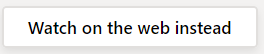
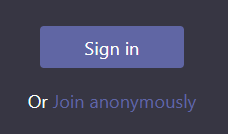
Mobile Device Instructions
Instructions for mobile devices (Apple, Android):
1. Open the event drop-down and and click the link to join the meeting.
2. If you do not have the Microsoft Teams application, click the Apple or Google store link on your device to download and install the application on your device.
3. Once installed, go back to the previous page, or click the event link below.
- Choose the Open it.
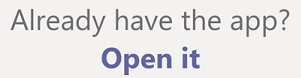
4. Click Join as a guest.
5. Enter your name and click Enter.