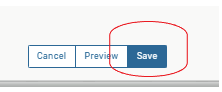- Campus Services
- Budget Office
- Campus Controller
- Campus Planning and Design
- Career and Professional Development
- Event Operations
- Facilities Management
- Fire & Life Safety
- Institutional Compliance and Internal Audit
- Institutional Research and Decision Support
- Legal Affairs
- Mail Services
- Marketing and Public Affairs
- Parking Services
- Public Safety
- Sustainability
- Copy Jobs
- Campus Resources
- Marketing and Public Affairs
»Creating an Event in 25Live
When creating an event request in 25Live, you are accomplishing a few tasks: room scheduling, resource reservation, and submission to the public calendar. Below is a quick rundown of the Event Request process for your reference.
1) You can log in to 25Live from any computer, mobile device, or tablet. Firefox, Chrome, and Safari browsers are preferred.
Please note: The system will let you log in with your Chapman credentials, but until you’ve gone through training and received permissions, you will not be able to submit an event request.
2) From the 25Live homepage, on the top right, click the “Event Form” button. This will launch the event request submission form.
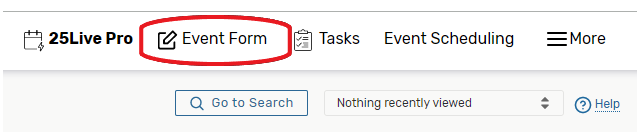
3) Event Name and Event Title: This is used for 25Live system identification and is not visible to the public. 40 characters max. The Event Title is the full name of the event that will appear on the event calendar if you wish to publicize it. In this area, you must be more descriptive than “meeting” or “workshop.” Event Title is pulled to your public calendar listing if you indicate "public" as the Event Type. 120 characters max.

4) Event Type: The Event Type allows you to choose if your event is “public” or “private.” If you choose public, you are requesting that your event appear on the public events calendar. This will not only give you a few different options on the form itself to help classify your event to the public, it will also pull your information into an event listing that you can update. If you choose Private, you will be able to request a room and services, but it will be hidden from the public.
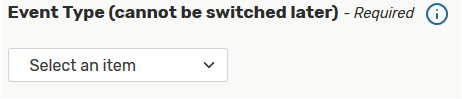
5) Primary and Additional Organizations: This option is to attach your organization’s name to an event as the host. The Primary Org is required while all additional are optional. You can add as many additional orgs. as you need. This information is pulled to the public events calendar. You can also add your organization as a favorite by clicking on the star next to your organization.
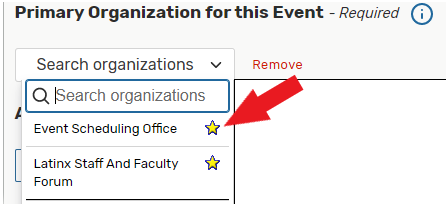
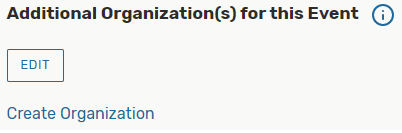
*6) Expected Attendance: Enter the Maximum number of attendees
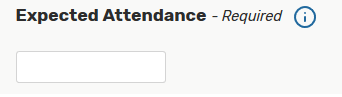
*7) Event Date and Time: Please note, this is your first occurrence. You can add any other occurrences in step number 9.
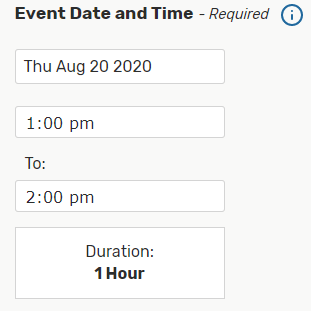
*8) Additional Time: How much total time will you need? We suggest a minimum of 15 minutes For Pre-event/Post-event and a minimum of 1 hour for Set-up/Take-down for multipurpose rooms.
Pre and Post event time refers to the time you will need to settle in and pick up your materials
Set-up/Take-Down refers to the minimum amount of time the resource departments will need to set-up and take-down the space.
Helpful tip: never add days.
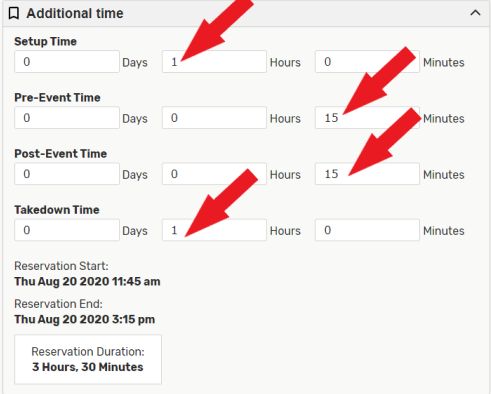
*9) Does your Event Request Repeat? All Repeating dates must occur within the same fiscal year (June 1 – May 31) Click on “View All Occurrences”You can update event times for any specific occurrences.
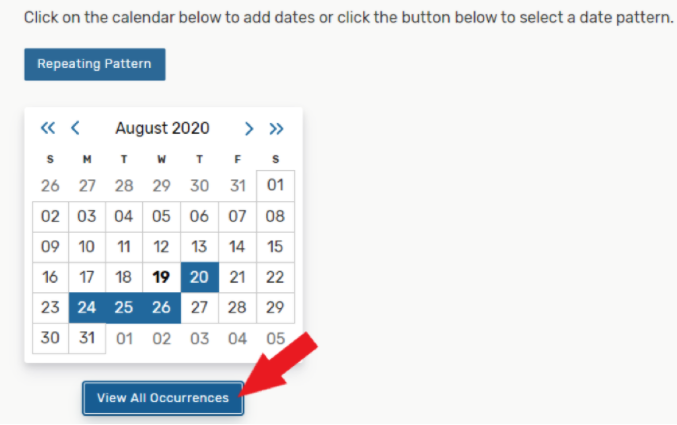
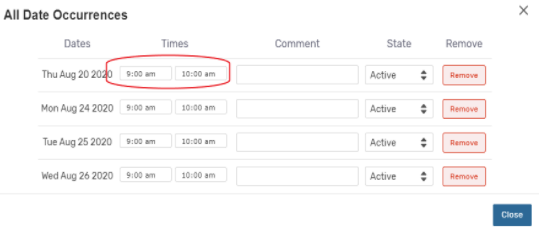
*10) Locations: If you know what location you want to request, type into the search bar. To find locations, use “more options” and search Categories. You can select multiple locations on one reservation.

*11) Event Resources: This is where you will identify all the resources you will need for your event like tables, audio/visual equipment, catering, etc. Please note: if you are having trouble finding a resource, try using the More Options, Categories section. Make sure to look for resources at your location(Orange/Rinker). To change quantities/assignments, add the number of resources needed then click on request.
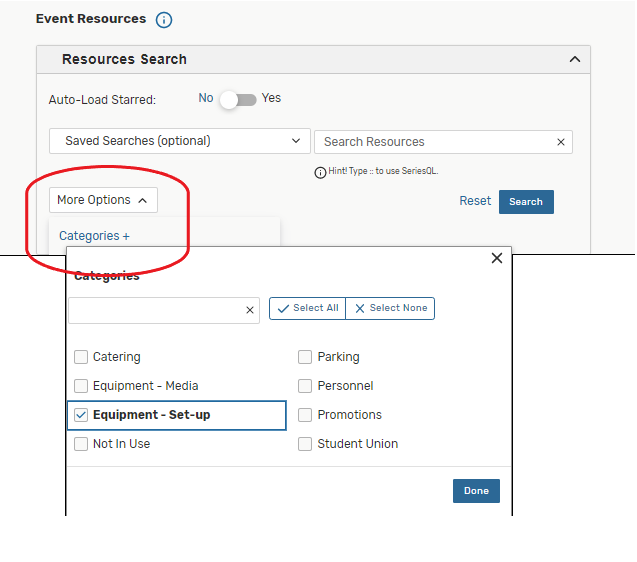
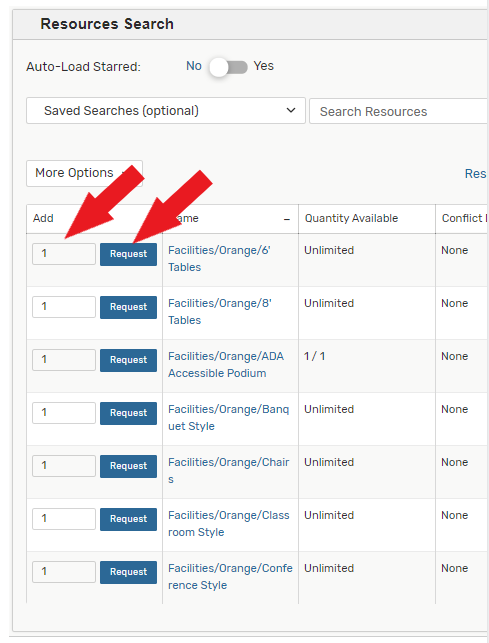
*12) Attached Files: You can add an attachment, such as an agenda or floor plan. Our office can also assist with creating a floor plan using social tables.
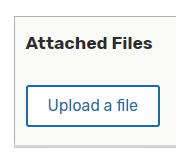
*13) Event Custom Attributes
Custom Attributes: Chapman has a few procedures that are required for legal and safety reasons. These questions will trigger a notice to the appropriate departments about your event having alcohol, underage attendees, and outside vendors.
Fire and Life Safety Permit: Please use the Fire and Life Safety Checklist to determine if a permit is required. If yes, The Fire and Life Safety Department is notified.
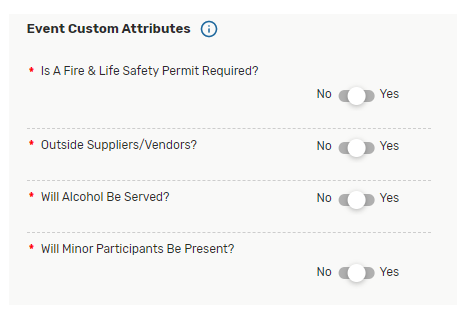
*14) Event Categories: Select Categories for your event.
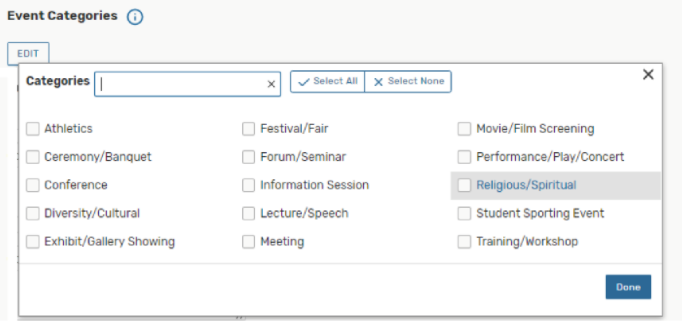
*15) Publish to Calendar: Select which audiences this event is intended for. This information will be added to your events calendar listing.
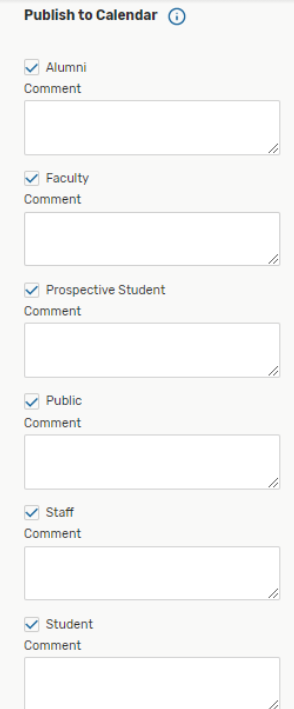
*15) Special Instructions for resource departments:
This section is intended to use as an additional comments and notes. Please do not use this section to replace your resource request.

*16) Terms and Conditions: Please read the Terms and Conditions and check “I agree”
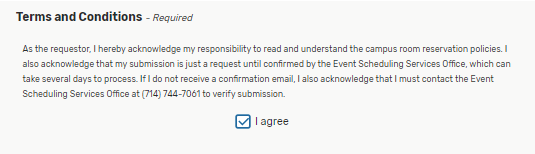
*17) Save: Click on Save