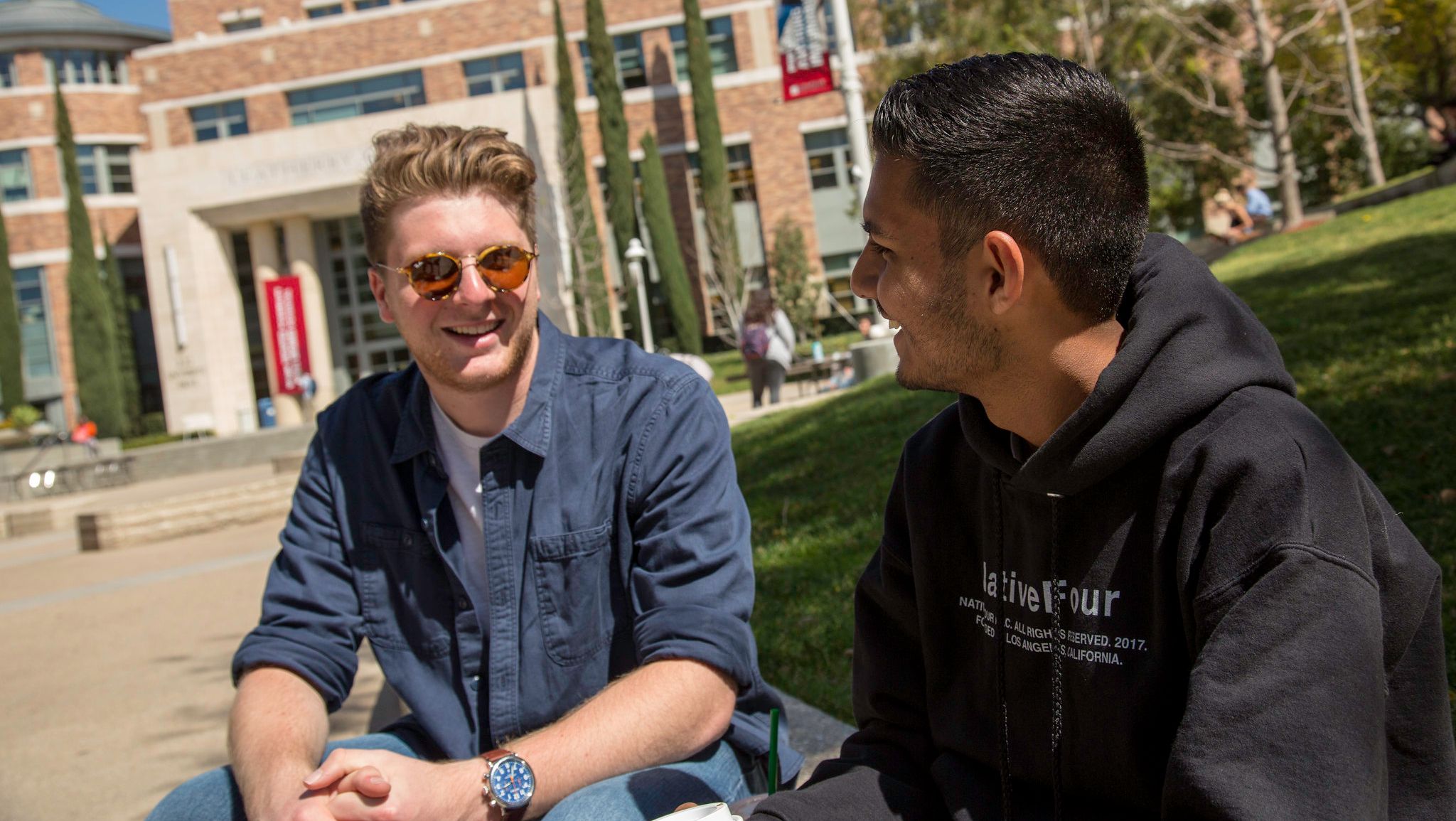Step 1: Log-in or Create Your Account
Make sure you use this specific Chapman University URL. You can use your email, Google or Facebook to sign in or create your Transferology account. At this point, you can follow the steps below or review the video from Transferololgy.
Step 2: Add Your Courses
Begin by adding a school name to input the courses you enrolled in at each school you’ve completed college courses.
You will also select the term and type out the course department name (course abbreviations) for your courses.
Step 3: Search Your Matches
Once you have finished adding your courses, “My Courses” on the right-hand side of the page will populate with the colleges you attended and courses you completed. Click on “Search Matches” to preview your courses.
Step 4: Filter by Chapman
Click “Filter By School Name” and type out “Chapman University.” Click on the Chapman University “Match” box. Courses will be divided into sections titled “Matches,” “Maybe,” and “Misses.”
Step 5: Request Information
You can send us a copy of your courses by clicking on “Request Information” on the right-hand side, above the Chapman logo.
Within the “Request Information” dialog box, create a “Custom Message” and provide:
- Your major
- Your likely Chapman entry term
- Your contact information
- If transferring from a California community college, indicate if you’ll be fulfilling an IGETC/CSU/AA or AS-T Transfer Plan
Once complete, click on “Send to Chapman University.”
Step 6: Check Your Email
We will be in touch within two business days.