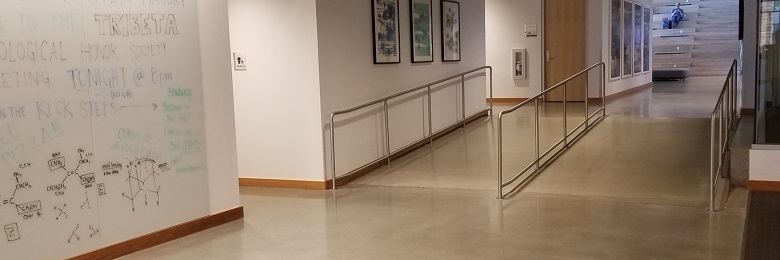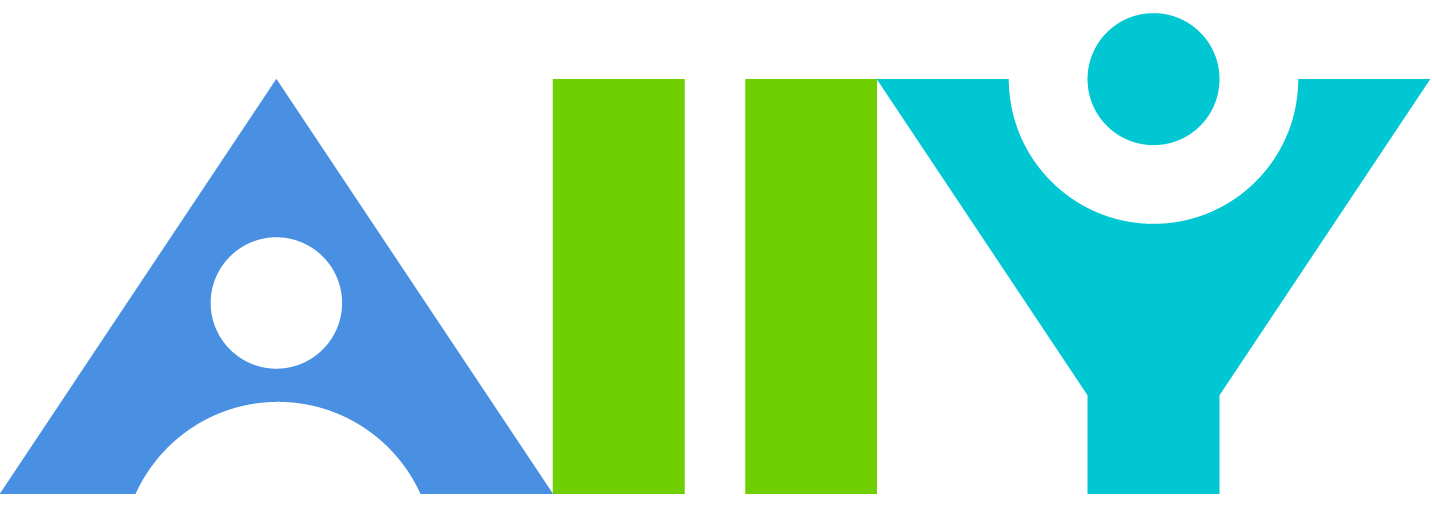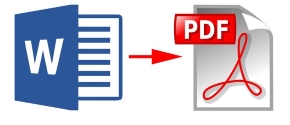Electronic Document Accessibility
Microsoft Word, Excel, PowerPoint, and Adobe Acrobat documents need to be created in such a way that they are accessible to all students, faculty, and staff as well as the public.
The preferred format to post to the web site is PDF but most of them start out as Word documents and then get converted to PDF. If the Word (or PowerPoint or, Excel) document is created properly, then when the PDF is created, it will be tagged and almost ready to be accessed by those using assistive technology.