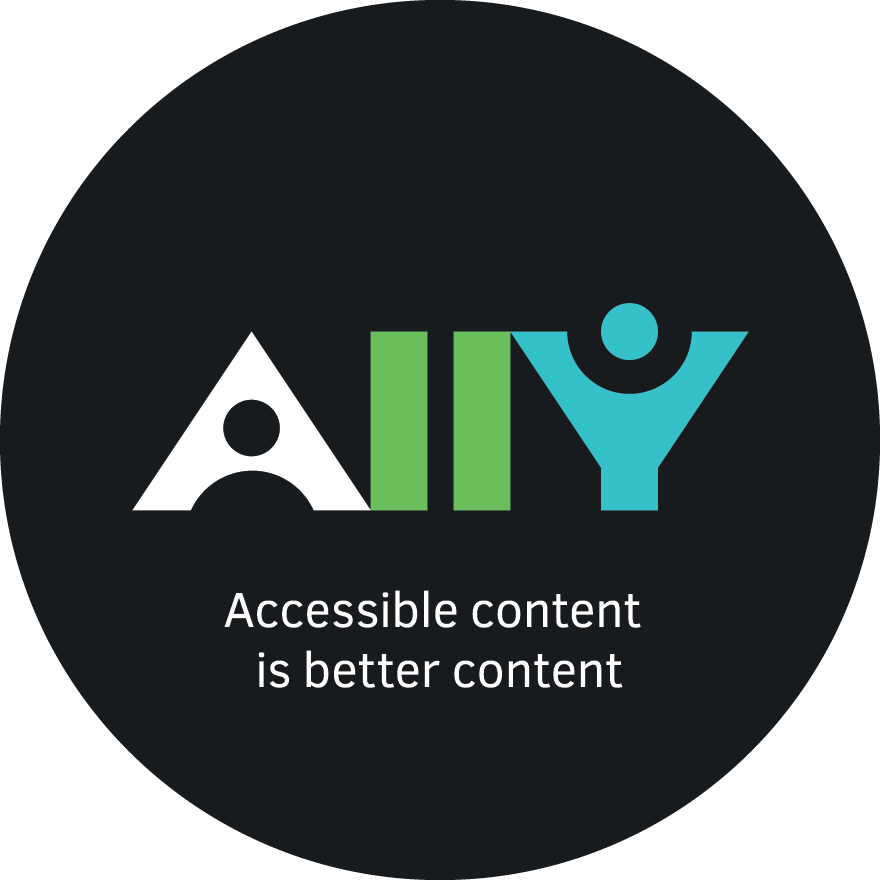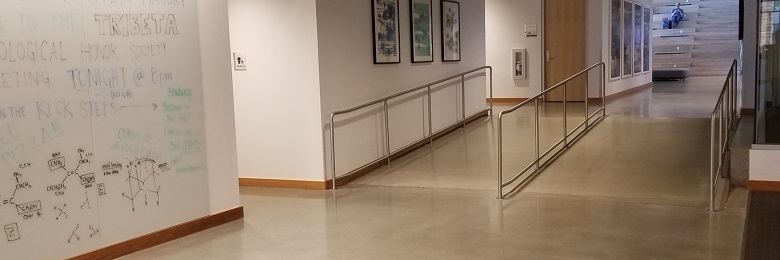
- Follow
»Ally
Ally will help Chapman University build a more inclusive learning environment and improve our student experience by helping us take control of course content with usability, accessibility and quality in mind. It will automatically check for accessibility issues and generate alternative accessible formats.
Faculty
Your class is full of diverse students with unique learning abilities. Providing them with more accessible original content means they can choose formats that work best for them: HTML for improved reading on mobile phones, Electronic Braille for the visually impaired, and Audio for learning on the go. Ally automatically scans your original content and performs a series of steps to make them more accessible.
Alternative Formats
Ally automatically generates these “Alternative Formats” for all your course files and makes them available for download to you and your students. Your original file will not be affected by the alternative formats.
Ally Indicators
Ally integrates with our LMS and provides feedback within your course's document workflow.
Log-in to your course site and you will find the Ally indicators next to files or content. If you have no course files yet, upload one, and an indicator will shortly appear. Your students do NOT see the indicators!
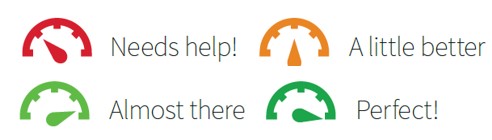
Click the indicator to view your accessibility feedback. Follow along step-by-step to improve your original file. Improving the accessibility of course materials benefits all students not just those that have a recognized disability.
Alternative Formats
Ally automatically generates these “Alternative Formats” for all your course files and makes them available for download to you and your students. Your original file will not be affected by the alternative formats.
The formats are:
- OCR’ed PDF – Automatically extracted text for improved reading and searching
- HTML – For viewing in a browser and on mobile devices
- ePub – For reading as an e-book on an iPad and other e-book readers
- Electronic braille – BRF version for consumption on electronic braille displays
- Audio – MP3 version for listening on the go
Course Accessibility Report
You can add the Accessibility Report to your course menu to see how accessible all the content in your course is. Use the Accessibility Report menu item any time to review the overall accessibility of your course.
Use the Ally Quick Start for Instructors Guide for additional information including:
- Learning more about the Ally Accessibility Scores
- Understanding the Instructor Feedback Panel
- Ideas on how to Improve Content Accessibility
Students
How do you prefer to engage with digital learning content? Do you read on your phone or tablet, use a screen reader, like to annotate and highlight, or listen to an audio version? Ally automatically generates “Alternative formats” from your original course files and makes them available for download so that you can engage with course content in a way that works best for you. Use the links below to learn more about what you can do with Ally.
So Where Do I Find These Formats?
In Canvas most files have a drop-down menu where you can download the file. Wherever you see the download option there is also an option to download alternative formats of that file.
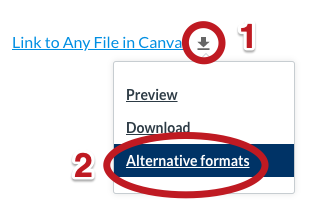
After you click on "Alternative formats" you will see all the formats that content is available for you to download:
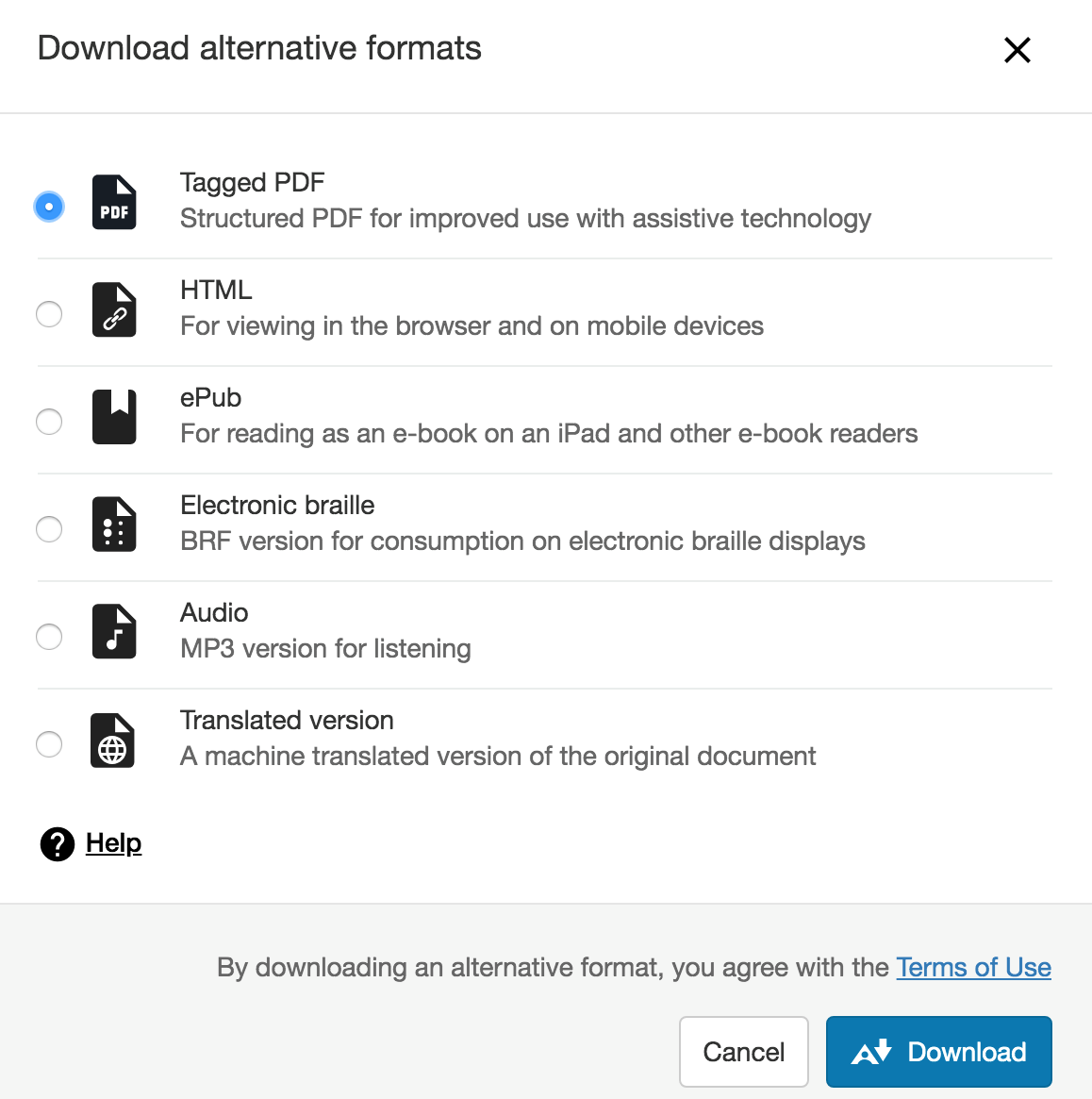
Available formats to download include:
- OCRed PDF - a more accessible type of PDF file.
- HTML -provides a version you can view in any browser. Works great on your phone!
- ePub - great for reading on mobile devices such as a phone, iPad or Kindle.
- Electronic braille - cool right? Did you know braille can be electronic.
- Audio - an MP3 fie that you can listen to on the go.
Learn more about these alternative formats and different scenarios where they might be helpful.
Need Help?
Accessibility Email
Accessibility Training
Instructional Email