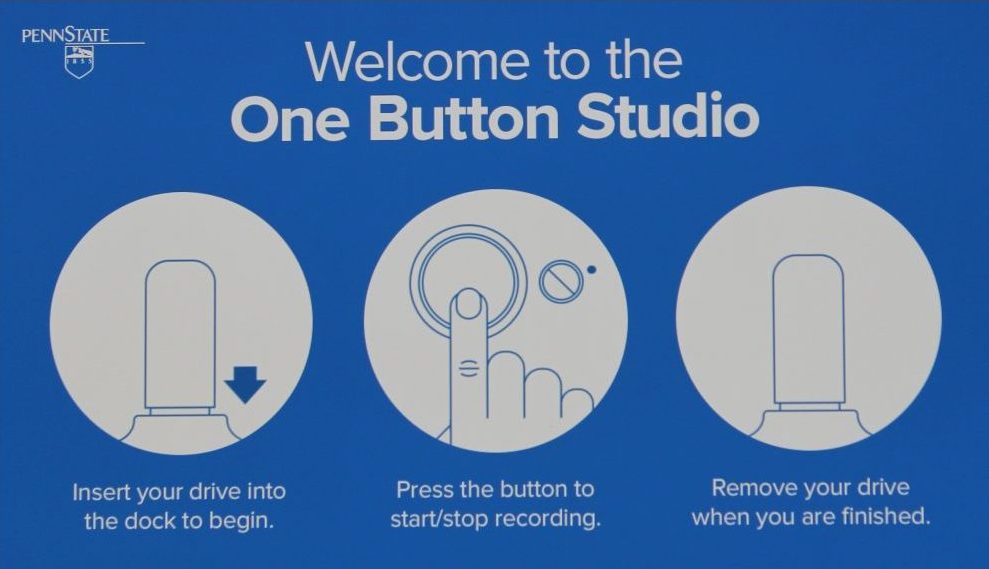
The CETL Instructional Video Studio is a multi-function space where faculty can record lessons digitally with ease. Using different tools such as a LearningGlass (www.learning.glass) and green screen functions, faculty members have the ability to enhance their lessons in innovative ways. The best part is that this video studio is setup in such a way that it is extremely simple for the faculty members to use and requires no prior video production experience.
Why would I want to use the Instructional Video Studio?
Read this great blog post from one of our faculty members about how he uses video produced in the studio and how easy it is to create
Where did this concept come from?
The One Button Studio concept and software app was developed at Penn State University. It is now used across the United States by a number of universities including University of Miami, Cornell, Notre Dame, University of Iowa, Northwestern, University of Nebraska, George Mason, Cal Poly, and more.
How is the CETL's use of the One Button Studio platform different from other institutions?
At Penn State University, they utilize two separate recording studio spaces for green screening and the LearningGlass technologies. The CETL has incorporated both technologies into one hybrid studio - a "flex" studio - that utilizes the One Button app for recording. Faculty
Here is how it works:
-
All devices (HD camera, microphone, set lights) are set up on a single electrical circuit. Users simply insert their thumb drive into the USB hub, and ALL devices turn on.
-
The HD camera,
lights and equipment are set into optimal positions and the floor is “blocked” with tape, so facultyknow precisely where to stand or place props. This means there is minimal setup for faculty prior to recording. -
Once the user has all recording materials (notes, podium, LearningGlass, green screen) ready to go, they then push the “One Button” to start recording.
-
After the user completes their presentation, they simply push the same button they used to start the recording. This will stop the recording and it is saved to the thumb drive automatically.
-
Once the video is saved, the user ejects thumb drive and all of the devices will power down. Again, the user will not need to manually turn any equipment on or off.
To read the user documentation for the studio and learn more about its possibilities, see our User Guide. Also, for sample videos and additional video studio resources, please view the CETL Video Studio Google site.
For more information about the One Button Studio or to book some studio time, visit our Calendly booking system.